| Help |
|
Hosting transfer from another provider
Contents
- Obtain copy of website files from the previous hosting provider
- Create website in control panel
- Create mail server in control panel
- Upload website files to hosting
- Import database dump to R01 hosting
- Configure web server subject to website requirements
- Test website operation
- Configure domain for operation with hosting DNS servers
To transfer website from another hosting provider to R01, follow the below instructions.
- Obtain copy of website files from the previous hosting provider
To make a transfer it would be required to have a copy of website files (php scripts, static files) and MySQL database dump, if it is used by the website.
Database dump shall be created with setting-O max_allowed_packet=1M - Create website in control panel
- Log in to "Account manager" on http://www.r01.ru website, using your login and password;
- choose your hosting service and follow the corresponding link;
- go to "Web server" — "Websites" section;
- in "New website" block enter your domain name and click on "Create" button;
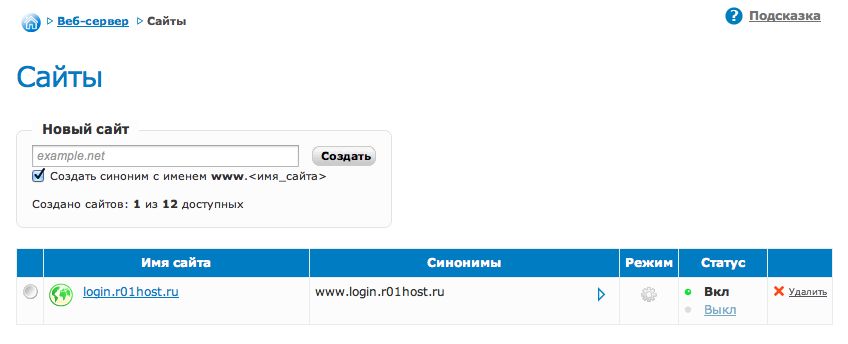
- agree with the proposal to enable DNS automatic support, if you do not plan to support the domain on external servers.

- Create mail server in control panel
If you plan to use R01 services to set up mailboxes under domain, create mailbox "your_domain" in "Mail server" section of the hosting control panel.
- Upload website files to hosting
Upon website creation the directory with its name will appear on hosting. your_domain/docs will be website root directory — use it (if otherwise stated by the website developer or website script documentation) to upload website files. It can be done through FTP client.
- Import database dump to R01 hosting
If website uses MySQL database, import database dump received from the previous hosting provider to the new database on R01 hosting using PHPMyAdmin.
- Configure web server subject to website requirements
In certain cases additional setting of web server and change of specific website files may be required, for example specification of up-to-date settings of the database connection. The necessity and the procedure of making such changes should be clarified from the website developers or referred to in the appropriate script manuals.
Web server configuration is made in section "Web server" — "Modules management" of the hosting control panel. To switch to PHP settings click on the name of the chosen version.
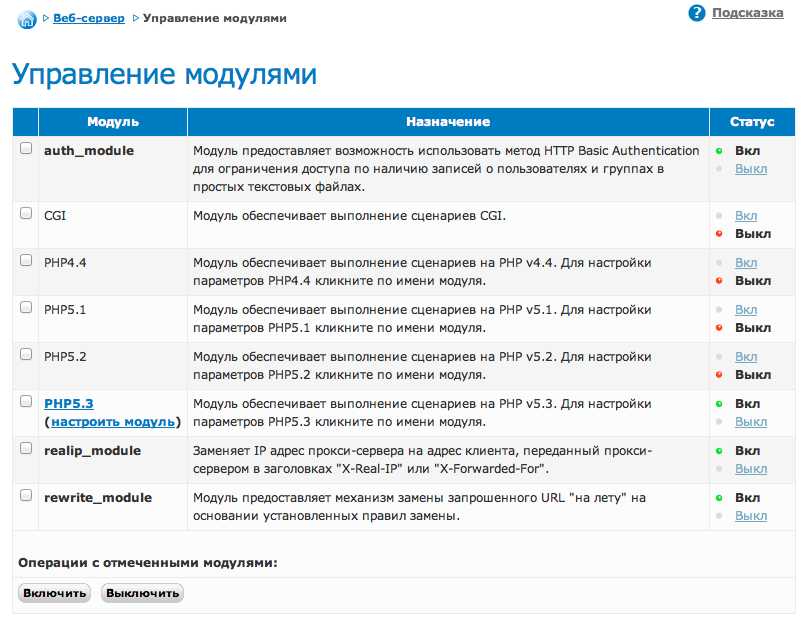
- Test website operation
Before changing DNS servers of the domain, make sure that the website displays correct operation on the new hosting.
To do this, go to "Web server" — "Websites" section of the control panel and add to it technical domain — identifier.r01host.ru as an alias and refer to website at http://identifier.r01host.ru. "Identifier" is a unique name of the hosting service indicated in the top part of the control panel next to the agreement number.
- Configure domain for operation with hosting DNS servers
Specify R01 DNS servers for the domain in your registrar's control panel:
ns01.r01.ru
ns02.r01.ru
ns03.r01.ruIf the domain is registered in R01:
- Log in to "Account manager" on http://www.r01.ru website, using your login and password;
- go to "Domains" section and click on the domain name (as a link) to be delegated;
- ×select "Edit"
 item from "Tools" menu and follow the step-by-step instructions. At the first step you will be asked to enter a list of DNS servers which you want to delegate the domain name with;
item from "Tools" menu and follow the step-by-step instructions. At the first step you will be asked to enter a list of DNS servers which you want to delegate the domain name with; - specify DNS servers of the domain (indication of IP-address is not required)
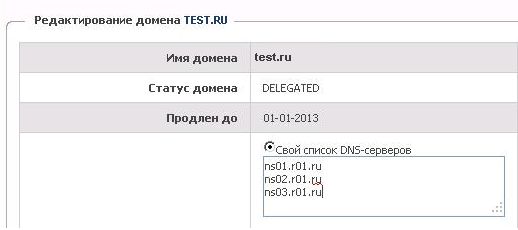
- save changes;
- After the task is enqueued for execution you can monitor its status in "Task queue" section.
After data update in the DNS system website will open from R01 hosting. It usually takes 6-12 hours.
Support: support@r01.ru
Office: 1 Bolshoy Gnezdnikovsky Lane, building 2, Moscow (Tverskaya metro station, entrance No. 9, Voznesensky business center)